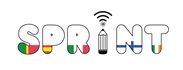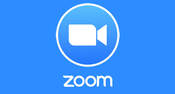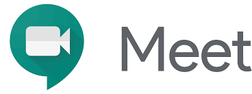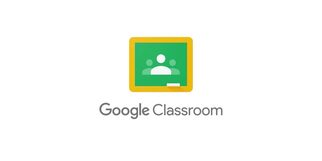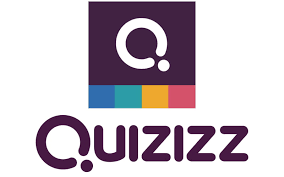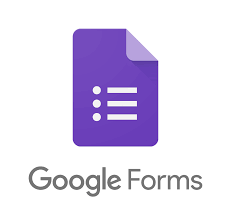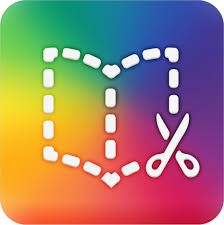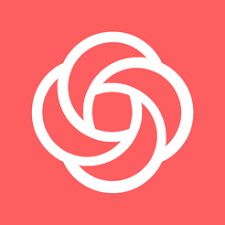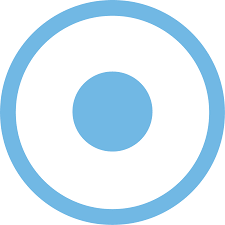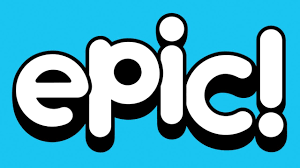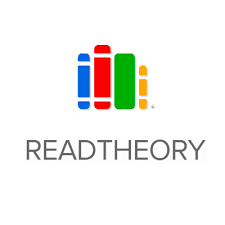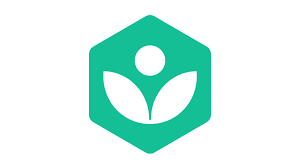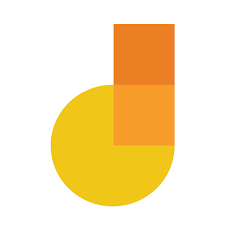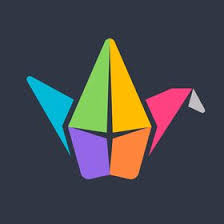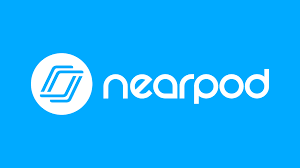The Covid-19 pandemic has created challenges for schools. Project SPRINT has focused on ICT tools that are useful for remote teaching and learning.
1. Video Conferencing Software.
|
Zoom is probably the most popular video conferencing tool in use.
Currently (May 2020) Zoom offering the free version for schools without the 40 minute limit, Users need to apply for a free account and send in few details to register.
|
GOOGLE MEET
https://meet.google.com/ Google Meet is a video-communication service developed by Google. Users can hold time meetings using your browser, share your video, desktop, and presentations with the class. Meet is included in Google's G Suite for Education so would suit if your school works in that environment.
|
Microsoft Teams is a free online collaboration tool for small teams. It includes video conferencing, chat, file sharing, storage and more.
They have paid plans but the free version itself is a good enough video conferencing option for schools and teachers.
|
2. Learning Platforms
|
Seesaw is a digital portfolio tool which allows pupils to store their work in an online space and gain feedback from their teacher. It can be used on a computer (PC) or tablet. It effectively enables teachers to set tasks or assignments and include instructions or templates for students to use at home. There is also an extensive bank of ready made activities in Seesaw which teachers can use as they are or they can be edited.
|
Google Classroom
Google Classroom is a free web service, developed by Google for schools, that aims to simplify creating, distributing, and grading assignments in a paperless way. The primary purpose of Google Classroom is to streamline the process of sharing files between teachers and students.
What can you do with Classroom?
|
3. Quizzes
|
Teachers can explore pre-created quizzes or create their own. Quizzes can be played using any device, e.g. phone, tablet, laptop or PC either in class or remotely. They can be assigned as homework and a due date set.
Suitable for primary and post-primary teachers and learners. |
Google Forms
Google Forms can be used by teachers to assess students, encourage them to reflect on their learning or as an exit ticket. Teachers can analyse the information to evaluate student learning and plan future instruction.
Suitable for use with upper primary and post-primary learners. |
4. Content Creation
|
Content creation tool which allows students to show their work in the form of a video.
Suitable for both primary and post-primary students and teachers. Teachers in particular could use this tool to create short explainer videos for students. |
5. Screencasting
|
Loom
https://www.loom.com/education Loom is an online tool which can be used to create screencasts. The pro version of Loom is now free for educators forever.
|
Screencast-o-matic
Screencast-o-matic is an online tool which, as the name suggests, can be used to create screencasts.Suitable for teachers to create screencasts and narrate over existing teacher resources, e.g. slides, powerpoints, etc. and share with primary pupils or post-primary students.
|
6. Literacy
|
Reading Eggs makes learning to read interesting and engaging for kids, with great online reading games and activities.
And it really works! Children love the games, songs, golden eggs and other rewards which, along with feeling proud of their reading, really motivate children to keep exploring and learning. |
Free access to thousands of high-quality books, loved by millions of kids grade 6 and under.
|
Read Theory is a powerful educational tool that offers online reading activities for all ages and ability levels. Our custom web application adapts to students’ individual ability levels and presents them with thousands of skill building exercises that suit their needs.
|
7. Numeracy
|
Mathseeds teaches kids aged 3-9 core math and problem solving skills with fun online math games and activities.
|
Hit the Button is an interactive maths game with quick fire questions on number bonds, times tables, doubling and halving, multiples, division facts and square numbers. The games which are against the clock challenge and develop a child's mental maths skills.
|
8. Digital Technologies for Collaboration
|
Google Jamboard
Jamboard is available within the Google Suite of tools. It will work on any device and provides an interactive whiteboard function within Google, where pupils can draw, write or add links and multimedia content on a joint whiteboard surface using inbuilt tools.
Google jamboard is useful for brainstorming topics, sorting and categorising objects and curating and sharing content via URL’s and multimedia upload. Pupils can work jointly on a maths problem and share their calculations with the teacher or the class via a whiteboard. It allows pupils to collaborate in real-time while not requiring them to be close to one another. |
Padlet
Padlet will work on any device and really lends itself to group work.
Pupils can research a project independently at home and add their research to a shared wall for this topic. The wall can be divided into sub topics with pupils posting relevant information and curating resources under each heading. The Padlet can be displayed on the interactive whiteboard and pupils can talk through their research for the class. It can also be used as a KWL chart, with pupils recording what they already know about a topic before engaging with it. |
Nearpod
Nearpod allows you to make a presentation interactively, incorporating live questions and polls so that you can deliver and gather feedback and responses in real time.
Pupils can draw or label a diagram, answer a poll question, add an image, video or note to a board or engage in a quiz. Going one step further, pupils can use it to design their own interactive presentations and teach topics to each other. Ask pupils to watch a video and engage in a quiz based on the video, allow them to label diagrams or create a collaborative diagram themselves. |